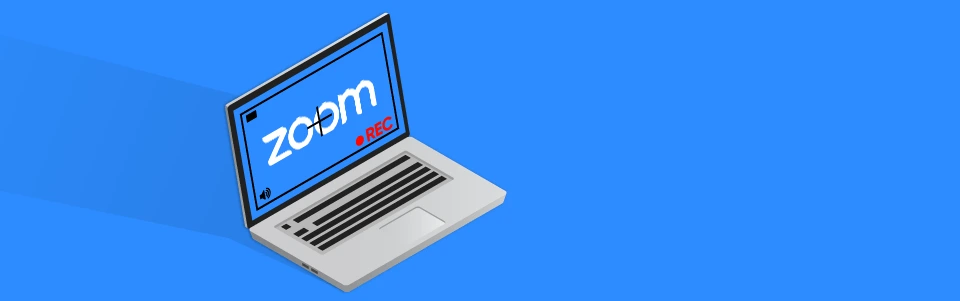
(520) 626-0151
BioCom maintains most of the audiovisual equipment installed in the centrally scheduled facilities and classrooms of the UAHS.
(602) 827-4357, Option 4
PBC Only Supports Instructional Technology for PHX Campus. Please refer all other questions to COP IT.
Teaching with Technology - Zoom Tools & Features
The University offers several technologies that are available to help teach classes more efficiently. The main technologies being Zoom & D2L (Desire2Learn).
Zoom is a web-based video conferencing tool with a local, desktop client and a mobile app that allows users to meet online, with or without video. Zoom users can choose to record sessions, collaborate on projects, and share or annotate on one another's screens, all with one easy-to-use platform. Information and training on a number of the different features and tools that Zoom offers are listed below.
The University of Arizona Office of Instruction and Assessment have recorded multiple webinars teaching users how to properly use Zoom.
- Training: Learn about Zoom in-meeting tools & interface
- Training: Learn how to access, schedule, and start Zoom meetings
- Training: Learn how students can access meetings and recording in D2L
- MORE WEBINARS
Zoom Intergration - D2L
NOTE: Some interactive pieces that Zoom offers (Breakout Rooms, Pools, etc.) can be problematic in hybrid classes because the in-person students wouldn't be able to participate unless they join the Zoom meeting.
- Breakout rooms allow you to split your Zoom meeting in up to 50 separate sessions. The meeting host can choose to split the participants of the meeting into these separate sessions automatically or manually, and can switch between sessions at any time.
- Training: Using breakout rooms for group collaboration & discussion
- The whiteboard feature allows you to share a whiteboard that you can annotate on with others.
3. Zoom Polls -
- The polling feature for meetings allows you to create single choice or multiple choice polling questions for your meetings. You will be able to launch the poll during your meeting and gather the responses from your attendees.
- Poll Everywhere (Recommended)
NOTE: COP IT recommends that professors use Poll Everywhere if they want to include polls in their lessons. This way every student (Remote or In-person) can participate.
Creating/Scheduling Zoom meetings in D2L
NOTE: If you are scheduling a meeting for your remote students to attend your in-person class that you set it up as a recurring meeting. Please include all alternative hosts (professors) that may also assist you in teaching.
You also will need to add the BioCom E-Mail Address as a Co-Host that correlates to the student year of your class.
(This will allow them to support you better if problems occur)
- Mediatech3@email.arizona.edu for 1st year classes PharmD
- Mediatech4@email.arizona.edu for 2nd year classes PharmD
- Mediatech5@email.arizona.edu for 3rd year classes PharmD
- Medtv5@email.arizona.edu for Pharmacy Grad Programs
- Medtv6@email.arizona.edu for Pharmacy BSPS Programs
Connecting to Zoom in Rooms B109 and B111
The University of Arizona College of Pharmacy is introducing hybrid classes for the Fall 2020 semester that will offer both in-person and online attendance options for students. Because of this change, the technology in Drachman rooms B109 and B111 now have Zoom capabilities integrated into the system.
- The Audiovisual Technology in the classrooms will work the same as before but now with the ability to connect to your class via Zoom.
NOTE: It is recommended that Professors/Instructors that will be using B109 and B111 bring their own laptop to class to use any Zoom features such as chat, breakout rooms, polls, etc. A laptop can be provided if needed. Professors/Instructors that don't need to use any additional Zoom features don't need to bring a laptop to class. Zoom meetings can be started from the Presentation Touchscreen.
TIPS & TROUBLESHOOTING
- Phoenix Campus in-class presentations will be shown on screen as usual but now with the Zoom participant box in the upper right-hand corner of the screen. Because of this, a small portion of the content in the presentation will be blocked.
- We recommend that this is considered during the creation of presentations so content can be placed towards the left of the slides.
EXAMPLE:

Instructional Technology Documentation/Instructions:
Tucson:
Phoenix:

