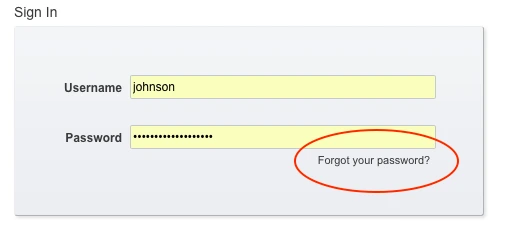The COP IT Group has new software which changes how accounts are created and managed. Part of this system allows people to reset their forgotten passwords, or unlock a locked account, by answering some secret questions and entering a verification code sent to another email address. Before you can take advantage of this new feature, you must set up your secret questions and enter a ‘rescue’ email address.
Log into the College of Pharmacy User Management System (UMS) and log in with your Pharmacy credentials. We will be sending weekly reminders for people who have yet to enroll. The UMS is also accessible via the College’s Internal Links system, under the Information Technology section.
If you have not set up your secret questions, you will be prompted to enroll in the Password Self Service after you log on to the UMS:
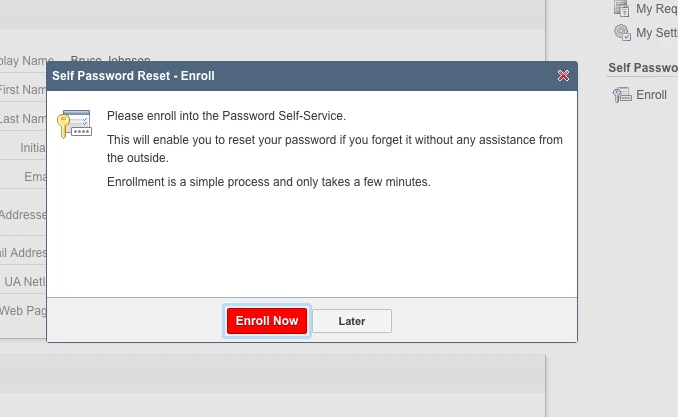
If you click on ‘Enroll Now’ you will be taken to the question setup page.
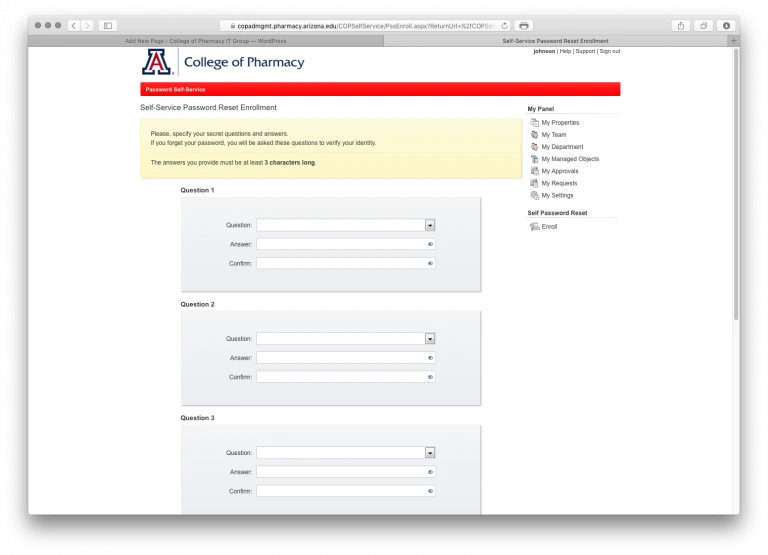
You must create 5 questions. You may either choose them from the drop down list or type them in the space provided. If you enter a question, it must contain at least 5 words and cannot include the answer in the question. Answers must be three or more letters long. By default, your answers are shown only as a series of asterisks. You can click on the small eye icon next to your answer to reveal what you have typed.
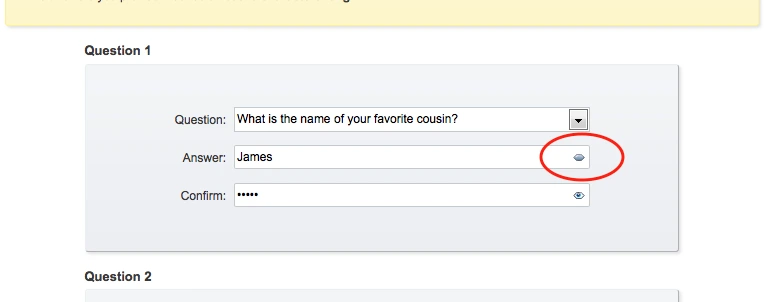
The answers you enter must match exactly, however when you perform the actual reset they are not case-sensitive. In the example above you must enter ‘James’ twice, but when you answer this question to reset your password, james, JAMES, James, or JaMeS all work. Once you have set your questions and answers, click on Save. You will then be taken to your settings page. One more step needs to be done before the self-service features will work. We have set an additional safeguard that requires you to enter a verification code sent to you via email. Of course, if you cannot remember your pharmacy password, you cannot get into your email to receive it! Enter an alternate ‘rescue’ email address; one that you can access even if you’re locked out of your pharmacy account. This is very similar to Google’s GMail unlock or Apple’s AppleID reset system. Click on the ‘Edit’ icon in the gray box with your user name, and enter the email address you wish to use. Examples may include your private email (Gmail, Hotmail, Yahoo, Cable company, etc). Use your Catmail/email.arizona.edu accounts only if you do not have them forwarded to the College email! Most cellphone carriers also give you an ’email’ address for your phone like phone-number@carrier.com Check with your particular cell phone carrier for details. You are now set to retrieve your password without a call or email to Helpdesk. Answer the questions and enter the emailed verification code and you can change your COP password and continue. Just click on the “forgot your password?” link, which will be added to various login screens for College resources.