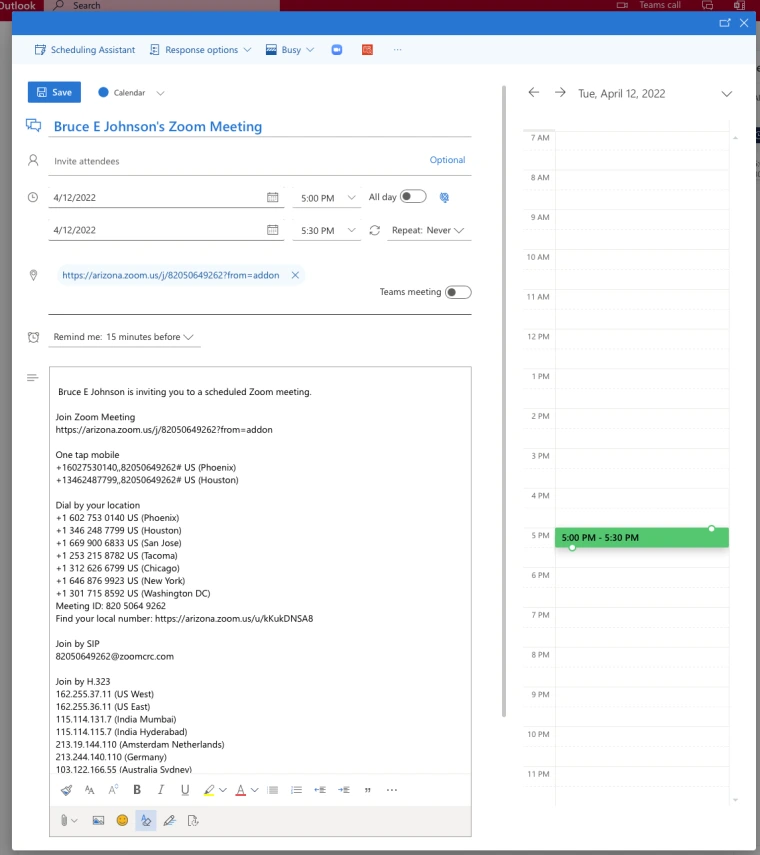The Zoom for Outlook add-in allows you to schedule Zoom meetings directly in a new calendar invitation in Outlook on all platforms: Windows, Mac, Web, IOS/IPadOS, and Android. This is not the old Zoom plugin for outlook which only worked on Outlook for Windows.
It is simplest to install on the Web version of Outlook.
- Go to Office365 or directly to Outlook on the web, and log in with your UA NetID email and password.
- Go to the Calendar in Outlook and click on New Event.
- Click on the three dots at the end of the menu in the pop-up and click on Get Addins.
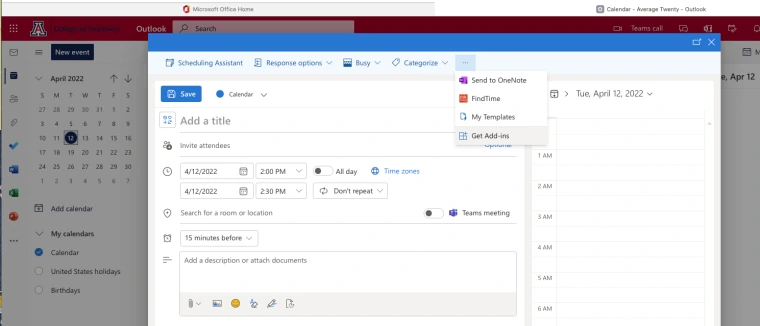
- In the Add ins for Outlook screen enter 'zoom' in the search box then select Zoom for Outlook when it appears
- Click on Add in the Zoom for Outlook window that pops up. It will add it then put up a small informational screen.
Now the Zoom icon will appear your Outlook app on various devices. You may need to restart, log out and log back in or update Outlook for it to show up everywhere.
Using the Zoom for Outlook Add-in
When creating a new invitation click on the Zoom icon in the New Event and select Add a Zoom meeting
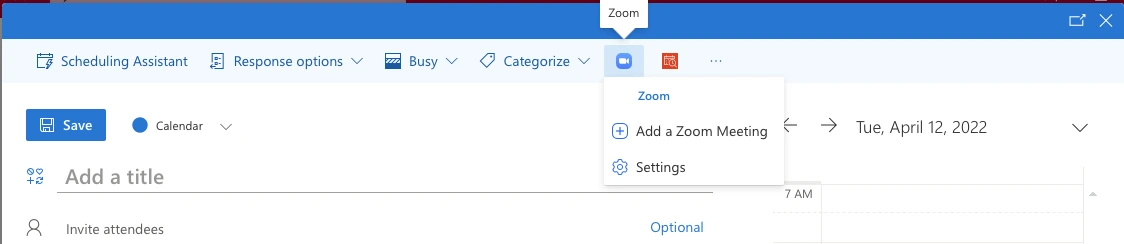
If you are not signed into zoom you will be prompted to sign into Zoom. In the web version it will open an new window, in the application a window in the app will open. Both will ask you to sign into zoom. Be sure to click on the 'SSO' link and enter 'arizona' in the SSO sign-in window.
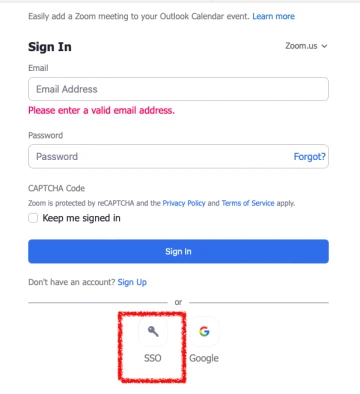
Sign in with your UA NetID as usual through Webauth; once signed in you will be presented with a calendar invitation with Zoom meeting info attached.